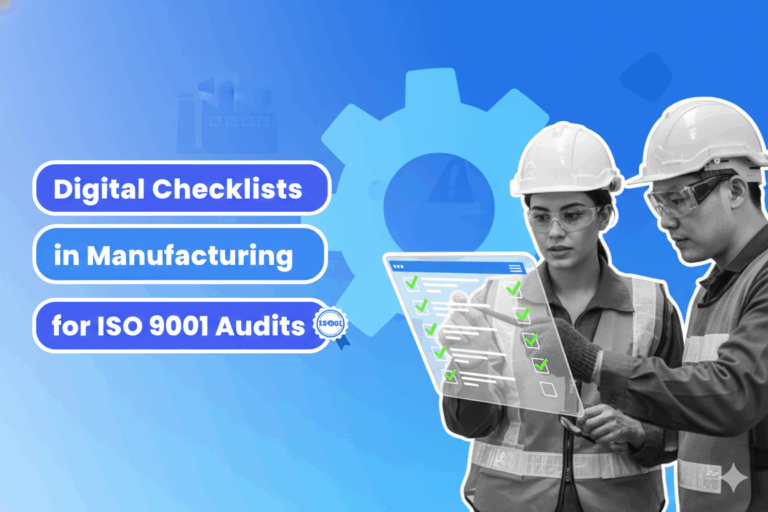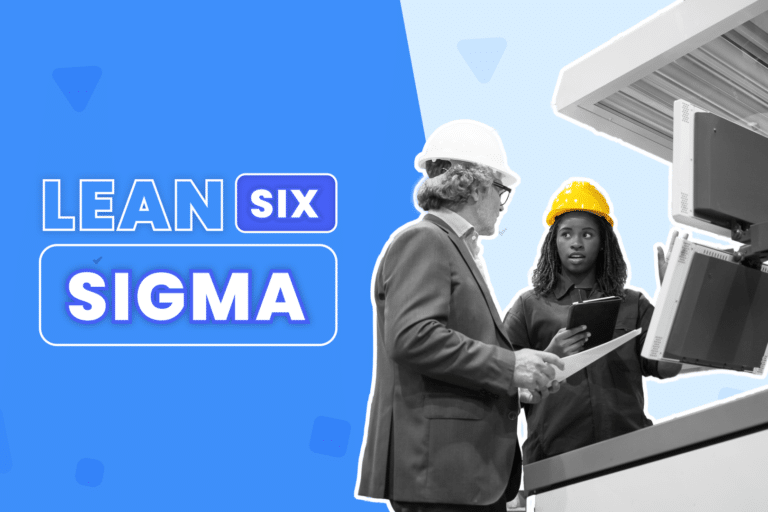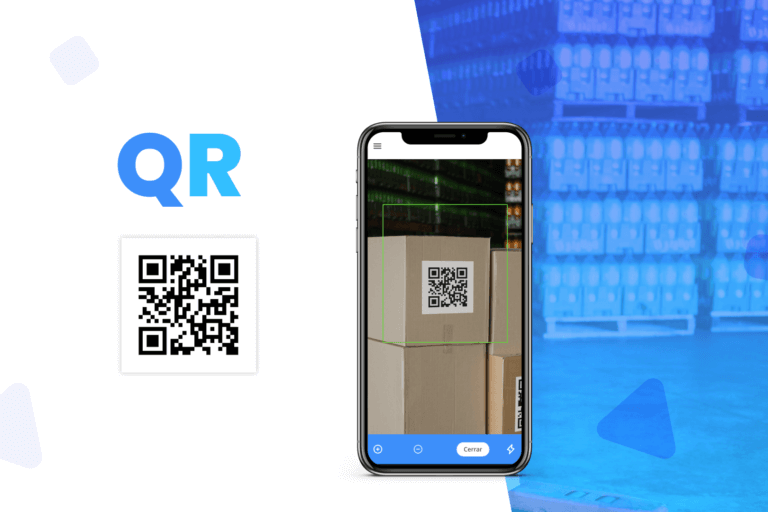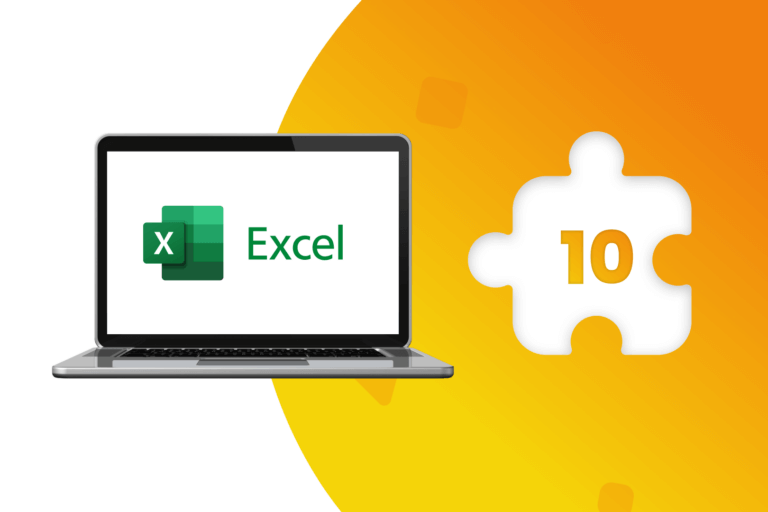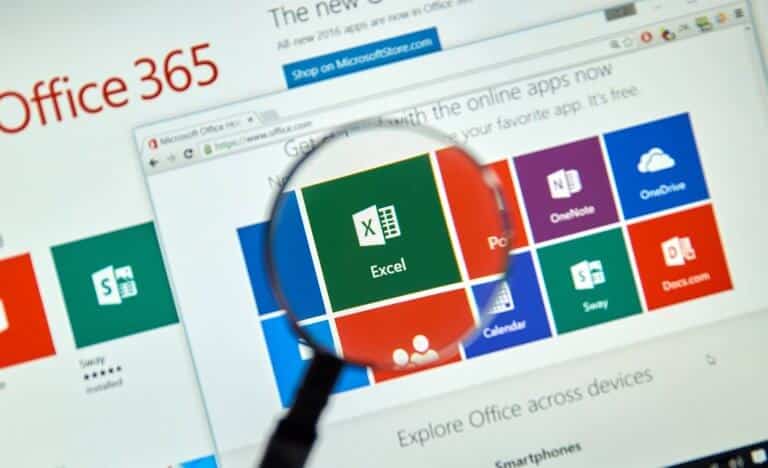Today, technology provides practical tools, both in web format and through free and paid apps, to record your screen and have the information on our desktops or laptops. A very useful tool for video archiving live meetings, presentations, seminars, reports or any data relevant to our work.
One of the most significant characteristics of the modern world is the enormous volume of data that we receive every day on our computers, whether through email, instant messaging or online presentations.
As human memory is fragile and manual notes are anachronistically insufficient to store all this information, we need digital tools that allow us to process as much content as possible. Especially if it is valuable data for our work or for making strategic decisions.
One of the most practical and useful options to accomplish this task is to use an application that allows us to record the screen of our computer.
What is a screen recorder and why do we need it?
A screen recorder is a program that allows us to record and save everything that is displayed on our monitor. Although they are very common tools among gamers and influencers, they are also very useful for storing valuable information transmitted during a meeting, seminar or presentation, since in most cases they also record from our webcam and allow us to export the recorded information in multiple video formats.
This allows us to create a special file where we can store, for example, different topics or exhibitions related to some critical area of our work. It is even possible to record part of the execution of our tasks, or the real-time operation of the applications that we use to optimize the productivity of our company.
To record our screen, we must simply install one of the many apps dedicated to this purpose, and which are now available for download in Windows or Mac format. But if we don’t want to add extra programs to our computer, there are also lighter online alternatives, with fewer tools, but with the advantage of not taking up disk space.
Here are some of the most popular options currently available on the market.
Windows game bar
The Windows 10 operating system incorporates a function called “game bar”, which among its many tools includes the option to record our screen and save the information in a video file, which we can then watch in our favorite player.
Its great advantage is that it is free and no other app else needs to be installed, since the tool is already included in the latest versions of this operating system.
To activate the game bar, we must use the Windows + G command. At that moment, the application opens and we can configure the most appropriate parameters for the content we want to create. It is very intuitive and it also has audio controls, mix buttons and even widgets to control the performance of our equipment, among many other options.
Movavi Screen Recorder
It is an application that we can download for free. Although it also has a paid version with more features, the free option is excellent for recording the screen and capturing practically everything that happens on it without limitations. In fact, we also have the option to capture the microphone, the webcam and any other internal sound of the computer.
Once installed, appear a small arrow-shaped tab which we can place wherever suits us best. To use it, we just have to unfold it and press a video camera icon, although it can also be executed by pressing the F10 key. It allows configuring several recording parameters, such as the number of frames, and even the option to schedule the start recording at any time. If we want to stop it, we just have to press a red button that automatically saves the file.
iTop Screen Recorder
It is one of the most popular screen recorders today, due to the fact that it has several configuration options. It is free and can be used online on any desktop or laptop computer, regardless of the operating system, since it is compatible with Microsoft, Chrome, Firefox and Opera browsers.
It also does not require registration or login. All we have to do is activate the “start recording” command, and then choose the mode of our choice. Upon completion, we can save the video file directly to disk. Although it does not allow recording from our webcam, its simplicity makes it ideal for saving presentations or webinars, for example.
If you need a more professional option, the same web platform offers a free desktop application, which provides HD video quality and simultaneous screen and camera recording.
Powersoft
This popular video player also records screen content. Its operation is very simple. When we click on the “Start recording” button for the first time, we will be asked to download an executable which, when installed, will open a recording console from where we can configure the different required parameters.
It has a simple and intuitive interface and allows us to record, take screenshots and control the sound. From the user guide we can access extra options such as making annotations on the screen during the recording, or inserting a webcam from another application such as Skype, Zoom or Meet.
Once the recording is finished, save the video on the local disk or in the cloud. Also, we can export files in MP4, WMV, AVI, FLV, MPEG, VOB, ASF, and GIF formats.
iFun Screen Recorder
This program simultaneously captures any area of the screen and the webcam. It is ideal for personal and professional use, as it records in Full HD quality, with no time limit or external watermark.
It allows us to export the video in original size and different formats, as well as vary the FPS (frames per second), take screenshots during recording, change the image and audio quality, and add our own watermark (if we wish to add it). It also saves images in different formats like MP4, AVI, FLV, and GIF among others, and it stores audio in MP3, AAC, and AC3 formats. In the same way, it allows us to cut the video to publish it on different platforms or social networks.
Icecream Screen recorder
It is another free and easy-to-use program. It is downloaded from its web page and its main features include the option to record all or part of the screen, and to add notes to enhance some part of the video. It also allows us to add a custom logo, hide the mouse pointer and speed up or slow down the recording. It also has small editing tools and offers the option to add animation effects to the mouse click.
OBS-Studio
This popular free and open-source application is well known for its massive use to broadcast streaming videos on platforms such as YouTube or Instagram. It is free to download and also offers the option to record the screen and edit the video later.
We can capture and mix, in real-time, high-quality sound and image, thanks to the use of filters for sources and an audio mixer with equalizer. In addition, it allows us to enter a computer image or video effects on the screen so that they are incorporated into the recording.
Bandicam
Not only is it one of the most popular programs on the Internet, but its creators also claim that “it is the best recording software for screen capture, games and webcams”.
It allows us to capture everything that happens on our screen and record 2D/3D games with 4K resolution and a refresh rate of up to 480 FPS. Among its main functions offers the possibility of drawing or writing on the video in real time. In addition, we can add a superimposed webcam, record on a scheduled basis, mix our voice in the final recording, add effects and animations when we click with the mouse, and use a chroma key to simulate a virtual background.
To access all these functionalities, it is necessary to purchase a license, for one or two computers, or a promotional offer package.
PhonePaw
This tool records the desktop, including audio, while using the webcam and simultaneously capturing the sounds of the microphone and the computer. Thanks to its versatility, it is widely used by gamers and professionals who need to archive talks or technical conversations.
Once it is downloaded, installed and launched, it opens a simple interface from where different recording options are offered. When we choose “Video recorder” appears a new menu from where we can configure the recording parameters, according to our requirements. It does not require registration, and its free version offers multiple features. But if we aspire to use all its tools, it has 3 different monthly, annual or lifetime payment plans.
Action!
It is a powerful and complete application that meets the requirements of anyone dedicated to content creation. It records and broadcasts our screen in real time and its intuitive interface helps us to make recording adjustments quickly and easily. It also incorporates a green screen mode for chroma key effect, which inserts our image on any background that we want to show.
In addition, it records from webcams or capture devices with a USB or HDMI interface, adds a function that darkens the areas of the desktop that we don’t want to show, and adapts itself to the hardware of our computer, to record in 4K resolution with a high refresh rate.
It has an optional paid app, whose cost is around US$15, which turns our phone into a remote control capable of controlling the recordings from a distance.
VLC Player
This popular program to play videos also allows us to record the computer screen. To do this, we must follow these steps:
- Press the Ctrl + C keys to activate the recording mode.
- In the “Capture Mode” drop-down select “Desktop”.
- Choose the correct frame rate for the project (the recommended is 25fps or 30fps).
- Click on the arrow on the button in the lower right margin, and instead of “Play” choose “Convert”.
- Select the file destination path and then press “Start”.
- To stop the recording, just press the “Stop” icon on the playback bar.
Create an account DataScope and start now!
DataScope is the ideal tool to eliminate paper use, save time, and efficiently collect data from the field. It allows companies to streamline, organize and evaluate field work thanks to its online forms, which provide indicators in real time, 100% adaptable to any area.
With DataScope, your team can answer custom mobile forms from their phones or tablets, online or offline, through the app.