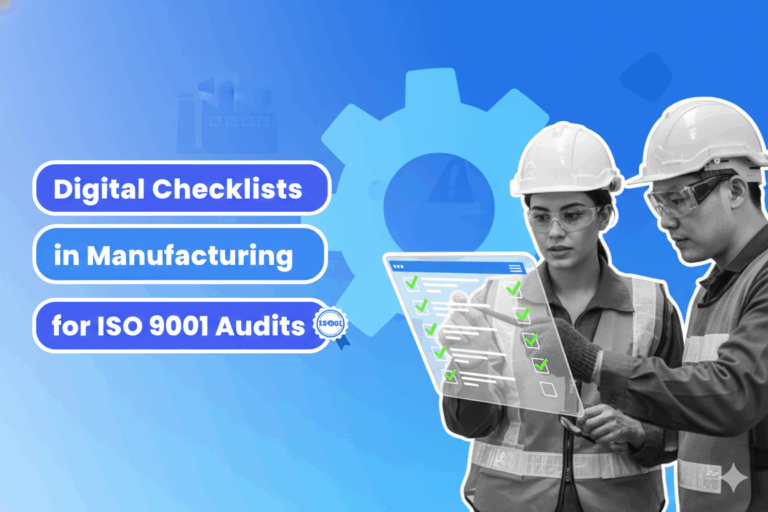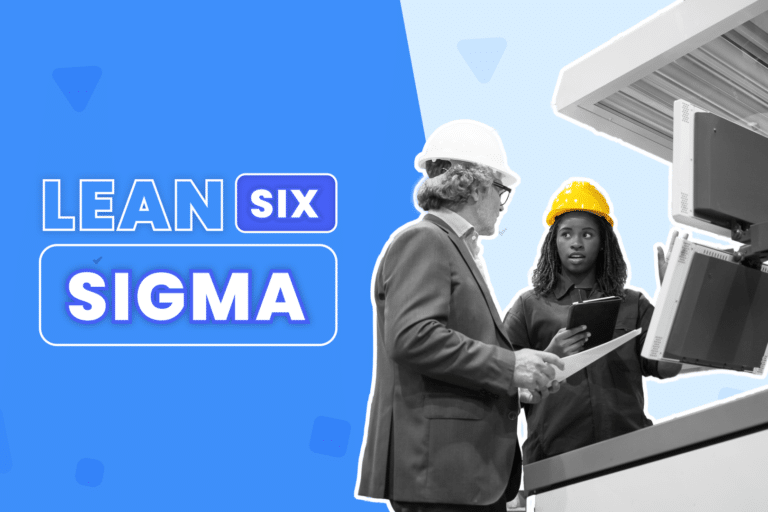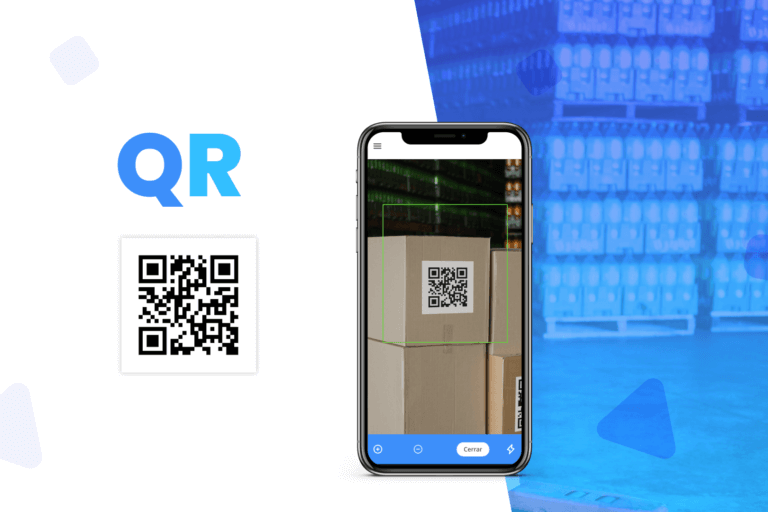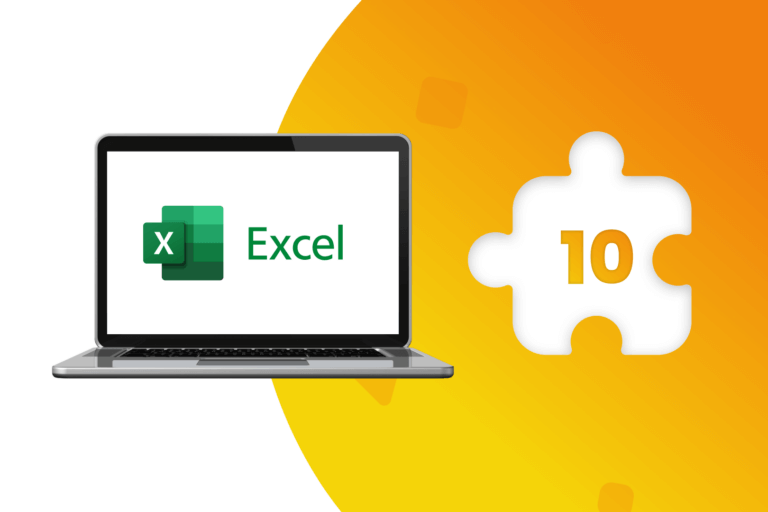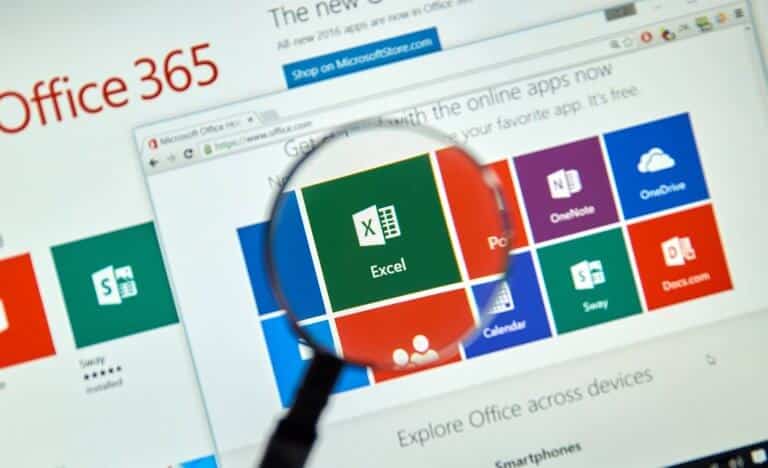Zapier is a tool that helps you automate repetitive tasks between two or more apps without the need for code. When an event occurs in one app, Zapier can tell another app to perform a specific action. Therefore, Zapier is a kind of “glue that connects thousands of web apps.”
What make this tool so special? This automation tool lets you easily create workflows by linking productivity apps and services together.
Zapier is not a traditional programming tool and you do not need to have any knowledge of coding to use it. It is more like a simplified macro editor, in which the only thing you need to do is establish the trigger and action and provide the details of exactly how the zap should work. Each Zap takes a trigger and responds with actions.
Creating zaps is not difficult; all you need to do is select options from dropdown menus. Zapier also gives you the ability to customize them, as well as to create multi-step zaps (if you pay for one of the premium subscriptions).
How Zapier works?
The Zapier’s web interface create commands called zaps. Each zap is composed of two main parts: a trigger and an action. When a zap runs, it processes a piece of data. Every run is considered a task. The trigger is the event that kicks off the zap while the action is the event that completes the zap. For example, a zap might be to create an event on a Google Calendar based on every new Trello card that gets added to your board, or create a to-do list in an app like Todoist based on emails you receive.
Benefits of using Zapier
There are so many benefits of using automation but we think there are six valuable benefits to using Zapier to automate business processes.
Business automation
Zapier allows you automate the use of two or more applications; it moves data between your web apps automatically, so you can focus on more relevant work. For example, you can set it up so that every time someone sends you an attachment in Gmail, Zapier uploads the files to Dropbox. Zapier can also notify you about the Dropbox file on Slack.
You can trigger workflow automations to run in Zapier from all sorts of events, from receiving an email, adding a row to a spreadsheet, updating a record in a CRM, or creating a financial transaction in an accounting app.
Zapier works with more than 2,000 apps and services, so there are countless triggers you can base a zap on.
Easy to use
Besides the ability to integrate hundreds of different apps, one of the main benefits of Zapier is that it is very easy to use. Even without any knowledge of coding or development, you will be able to set up your own Zaps. After you get used to this tool, you can start experimenting with different workflows and will find solutions for problems you did not even know you had in the first place.
Save time
In most businesses, staff need to carry out a range of manual tasks, passing data from one app into another, which can be extremely inefficient. Using Zapier, you can connect the apps, passing data automatically, reducing and removing human errors. Instead of entering the same data into multiple systems, a computer can do it for you in less than a second. In addition, you can use the time you save to focus on your existing clients or going after prospects.
Automation is not just about saving a few minutes here and there. It is about how that time adds up over the long term.
Save money
By leveraging Zapier to automate more of your administrative tasks, you save time resources on those tasks so you can spend those hours working directly with clients, increasing sales or managing your social media platforms and e-mail lists instead of data entry.
For example, by using automation with Zapier you can save thousands of dollars on your CRM (customer relationship management) system.
Manage your prospects efficiently
Zapier can integrate an online scheduling tool with a CRM making sure any new prospect is saved in your CRM.
You can also use this tool to qualify your leads. For instance, you might build surveys or questionnaires using Zapier to capture the responses and consequently create records in Google Sheets for further analysis.
Additionally, if you work with a larger team, you can use Zapier to notify other members of your practice of new leads. Alternatively, you can create Zaps to automatically follow-up with prospects a certain number of days after a meeting.
By adding in a little automation, you can help your business run smoother with less effort, even with a tiny team.
Improve customer experience
By using Zappier, you will not miss any question from your customers, whenever and wherever they came from. The zaps take form submissions or mentions on social media and turn them into tickets in your support apps making your support team look like they are everywhere at once. You can connect those submissions to your support team straight away, setting up auto responses as well as creating Zaps with other apps that can trigger
How to get started with Zapier?
Before you start using Zapier you should review your workflows and see which automations you can introduce to make life easier by reducing manual tasks and save time.
If you do not yet have an account, the first step is to open one and get a free trial by clicking on “Get Started Free.”
Once you log-in to Zapier, you will see a search box where you can type in the name of your CRM. If yours is available, you can see a list of possible workflow ideas that you can use to get started with your automation. If you run a software that does not have an integration with Zapier, you should contact that vendor and ask the company to connect with Zapier.
Playing around during your free trial will give you some ideas about how this tool can help you to save some time. You can also use the free plan to start with just one Zap to see how it helps and can explore other workflows from there.
Once you have a Zapier account, you should see the dashboard where you can visualize your existing zaps, create new ones and work with templates. By hovering the mouse on the left side of the screen you will see options to make a new zap, see your existing ones, see apps and services you have connected to Zapier, and more.
How to build a new zap? Start by choosing the app you want to set as a trigger. I you want to perform an action when you “star” an email, choose “Gmail” and then set “New Starred Email” as the trigger event. After each step, click “Continue.” By clicking on “Trigger” you can specify what you want to happen when an email is starred. For example, to copy the information about the email to a specific section of OneNote, you could click “OneNote” and then specify “Create Note in Section”. Do not forget to choose what information to copy there, such as the subject, email body, or sender.
When to automate a task?
How do you decide what to automate? If you are working with automated workflows, it is advisable to think about how automation can help you to save time and manage your processes efficiently. Try to answer the following question: Would life be easier if you could automate that task? By doing that you will know when to do it. Here we have some suggestions.
Tasks you have to do frequently
Tasks that need to be done quite often or on a set schedule are great for automation because the benefits are immediate. You will spend less time every day on repetitive work, which can quickly become onerous or annoying.
Tasks that involve moving information from one app to another
Those are perfect for automation. For example, you can create new leads in your CRM whenever someone fills out a form on your website or subscribes to an email marketing campaign.
Tasks that do not require much thinking
Some tasks require creativity, problem-solving skills, or emotional intelligence. You might not want to automate them. However, you have other simple tasks that does not require complex thinking and could be handled by an automation platform like Zapier.
How do you integrate Zapier and DataScope?
At first, you need to accept the invitation to use DataScope with Zapier, in the following link. After that, you can start creating your Zaps, selecting one of the available triggers. To connect your DataScope account with Zapier, you will have to get your API password within your DataScope account, here. The following step is to copy the URL that Zapier provides and enter it in DataScope in the Webhooks section. Once you have created the Webhook, to continue creating the Zap, you must answer from the mobile app an example of the selected form.
Get more information about the integration of DataScope with Zapier here.