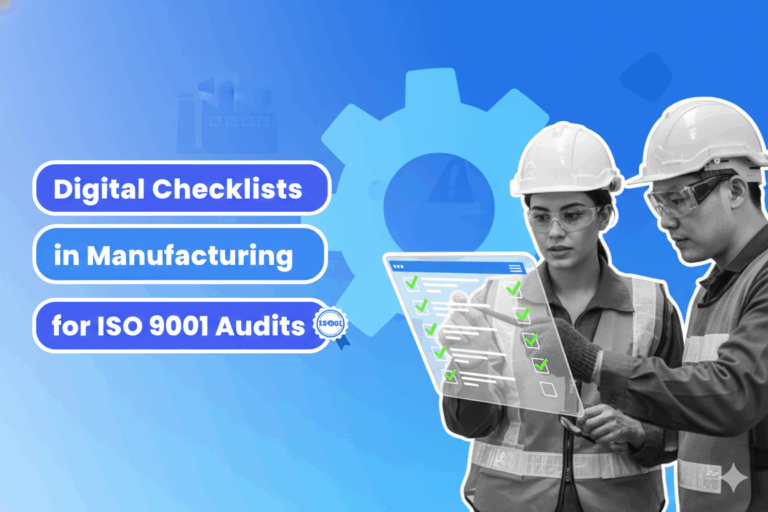Google Forms are a great tool for creating business forms easily and fast that you can use to get feedback from your customers, employees or collaborators. There is not training require and there is nothing to install. All you have to do is sign into your Google account and navigate to docs.google.com/forms, and you are ready to get started.
Create your Google Form
Google Forms provides several templates in it. If you click on “Template Gallery” in the upper-right corner, you will see more than a dozen templates across three categories (personal, work and education). If you want to customize your form, you can change the colour and add images or videos. The next step is to choose the field type, such as multiple choices, checkboxes, short answer, and so on. The preview option allows you to see all the changes you have been doing.
The questions section is one of the most important parts of the form. The default is a multiple-choice question, but you have several options, from a text box for a short answer question to a linear scale for providing ratings.
The next four tools are straightforward: they simply create a box with a title, or give you the chance to add images, videos or new sections.
Distributing your form
After you finish your form, you can share it with the world by clicking the “Send” button in the upper-right corner. You can send the form through emails, copying the link on social media platforms or embedding the form in your site. If you are using the first option, at the top of the menu, you will find a checkbox to collect the email addresses of the respondents. This is particularly helpful for business users looking to create a mailing list. This method allows you to personalize the subject and add a brief message and also provides the option to include the form in the email.
To collect “Responses,” you have to click on the second tab. Once you have some responses, two new tabs will appear. One allows you to view response data in a summary view that include basic graphs, and the other is an individual view that will show you a single respondent’s completed form.
When you send a form, you can gather the responses inside the form or separately in Google Sheets. Additionally, you can use regular expressions for data validation which are very useful when you are expecting dozens, or even hundreds, of responses. For instance, if your form is asking for a person’s year of birth, they should only be allowed to enter a number between 1900 and 2014.
Google Forms add-ons
Google Forms add-ons let you add extra features, get customized notifications, turn your form entires into documents, and more. One of the most popular add-ons is Form Publisher, while takes the data submitted and generates a Docs, Sheets or Slides file based on a template. It can even automatically export a PDF of the file and send that to a specified email address or multiple addresses.
Ways to use Google Forms
Here are few ideas for how you can use Google Forms to collect information for your business:
- Get feedback from customers on your products or services.
- Collect registrations for an event or conference.
- Conduct market research.
- Get feedback from employees or colleagues.
Google Forms disadvantages
Google Forms have some limitations in comparison to other digital forms. The design customization is quite limited. When you need to collect data from businesses or in a formal way, Google Forms look a bit “kiddish” because of its simple material designs.
If the forms provide APIs for the data, then the developers will be able to collect and analyse the data even faster. Sometimes developers tend to like more dynamic interfaces. If you need a tailored data collection method, we suggest to try our Mobile Form Creator Tool which is very easy to use.
DataScope is a platform which allows various industries to streamline, organize and evaluate the work of their field staffs thanks to online forms which provide real time indicators 100% adaptable to any field.